Training In A Minute - Adjusting Your Camera In Microsoft Teams
- Aevo Technology
- May 31, 2022
- 1 min read
Ever been in an online meeting and found your image looks too dark or bright? Did you know there were ways to adjust this from within the Microsoft Teams application itself?
How to access camera settings from within Teams

In Teams, click "..." in the top right
Select "Settings"
Select "Devices"
Select "Open camera settings"
Adjust settings based on what looks best
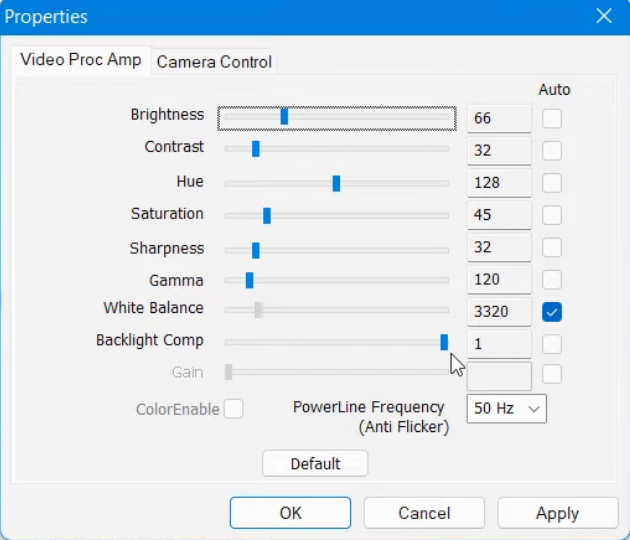
These adjustments can make a dramatic difference to how your video looks in your meetings. Check it out before your next meeting!
Interested in more information about meetings in Teams? You can learn more about meetings and Microsoft Teams here.
Interested in having a conversation about technology in your business?
Send in a contact request at www.aevotec.com or email info@aevotec.com.




