Training In A Minute: Get Help Remotely With Quick Assist
- Aevo Technology
- Jul 6, 2021
- 1 min read

Microsoft Quick Assist is very helpful and often forgotten remote support tool built right into Windows 10. Quick Assist lets you set up a secure and temporary screen share and remote control session from one computer to another.
Ever get a call from your Grandma at 7 AM on a weekend because she is having problems printing a coupon from her email for a local grocery store and she needs to print it out "ASAP" but she can't find the email on her computer and you can't talk her through searching for "Mariano's Sale" because she can't find "The Google" ? Quick Assist to the rescue! It can also be used by IT professionals as a way to provide remote support when a more robust tool is not available. Very useful if you find yourself in a pickle!
How to provide support using Quick Assist
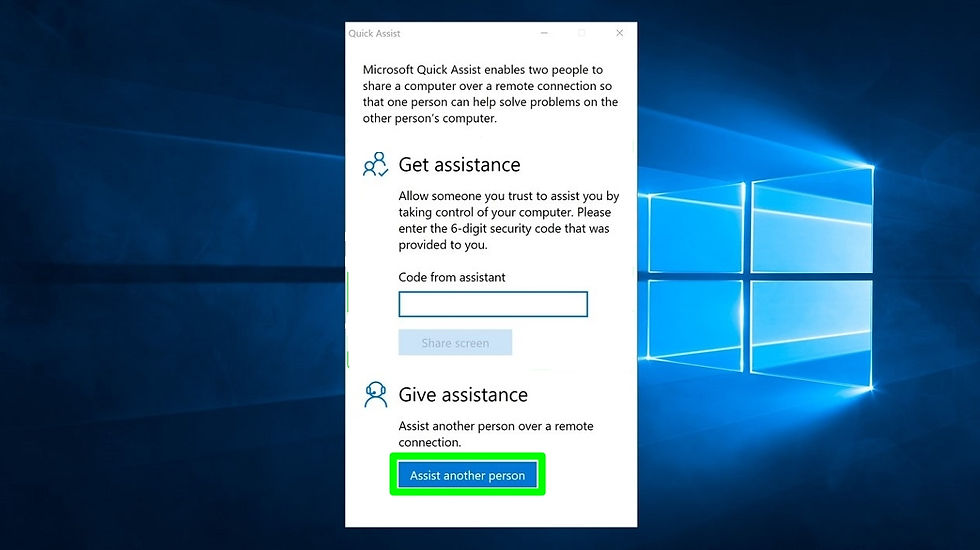
Run "Quick Assist" (Click start and type "Quick")
Select "Assist another person"
You might be prompted to sign in with a MS/365 account if you haven't already
A code will be generated, give this code to the person you want to connect to
How to share your screen with Quick Assist

Run "Quick Assist" (Click start and type "Quick")
Enter the code provided by your helper
Click Share Screen
Verify that the person connecting is your helper, then click "Allow"
On the top center of your screen you can control and disconnect the session
Pretty cool right!?
To learn more about Quick assist, click here.
Interested in having a conversation about technology in your business?
Send in a contact request at www.aevotec.com or email info@aevotec.com.












