
One of the largest challenges with adopting modern communications into your business is helping people build the habits of actually using it. There are several tools within Microsoft Teams to help you build those habits and bridge communications between email and chat.
You may have read our post about sharing an e-mail from Outlook to Teams, but did you know you can share from Teams to Outlook?
This feature lets you send an email notification to someone to invite them to participate in a conversation in teams. It puts that person a "click away" from being able to respond.
How to share to Outlook from Teams

1. In Teams, move your mouse to the top right of a conversation Select the "..." in a conversation
2. Select "Share to Outlook"
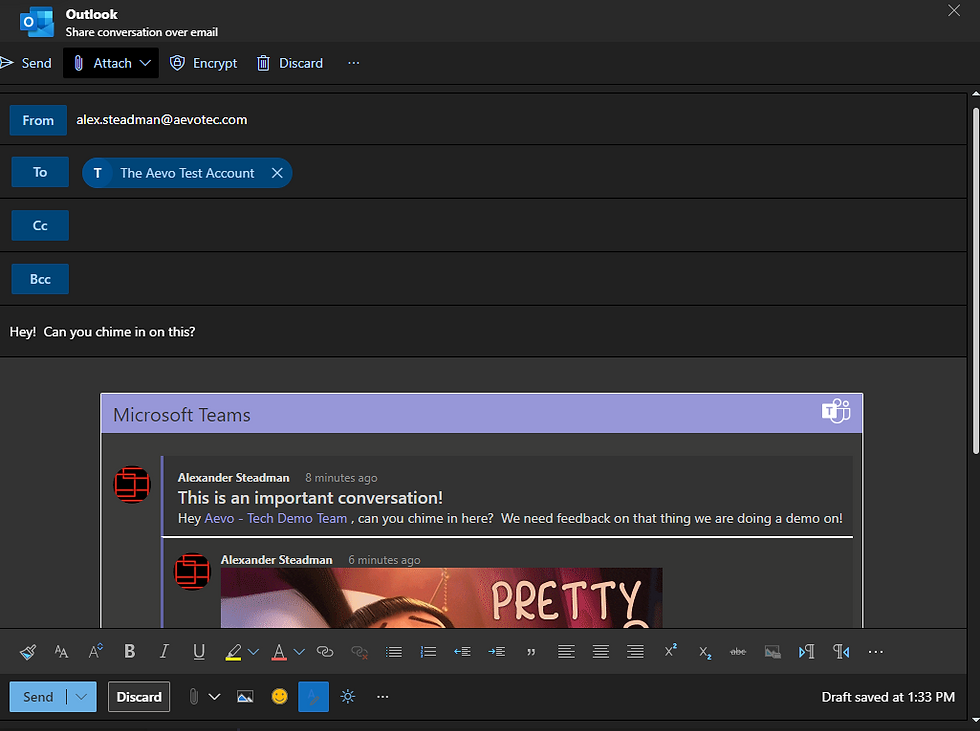
3. Fill out the email prompt with who you want to share the conversation with
4. Click "Send" to share the conversation
5. An email will be sent to the recipient with a copy of the conversation and a link to the conversation inside of Teams. (Note that they must be a member of the team in order to join the conversation!)
What does the recipient see?
The recipient receives an email that looks like this:

If they click "Go To Teams" on the bottom right, it will open Teams and take them directly to the conversation:

Pretty cool right? This is a feature that you should have available to you today, if you don't see it, contact your IT support to have it enabled.
Also, you can learn more about this feature here.
Interested in having a conversation about technology in your business?
Send in a contact request at www.aevotec.com or email info@aevotec.com.




